Export
The export feature allows you to export your current IntelleCheck configuration to an ICC file. You can use this file to send your configuration to an Evisions technician, to re-import it to a new IntelleCheck installation, or simply to create a backup of your configuration data.
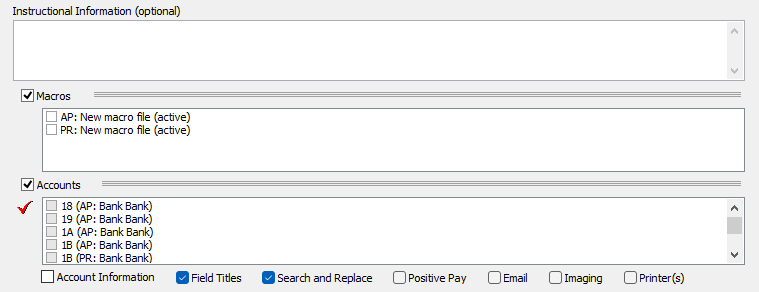
To include your macros in the ICC file, check the Macros box and select the macro(s) you wish to export.
Note: The Macros and Search and Replace options are not supported when connected to the IntelleCheck Server Database, and will therefore remain disabled. These options are enabled when connected to an Oracle database.

To include configuration data for specific accounts, check the Accounts box and select the account(s) you wish to export data for.

Note: The Account Information checkbox is disabled when connected to the IntelleCheck Server Database.
Click Finish to save the configuration data to an ICC file.